File Manager Transfer from Mac
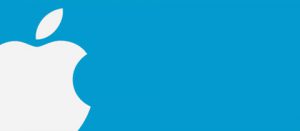
To transfer files from a Mac, you must first install the Android File Transfer application on your computer. Once this application is installed, your NOOK will be recognized by your Mac and you can use Android File Transfer to transfer the files from your computer. To get the most recent version of Android File Transfer, please visit www.android.com/filetransfer
Important Note for Nook GlowLight Plus users: To set up your Nook GlowLightPlus to work with the cloudLibrary™ by bibliotheca, follow the Barnes and Noble instructions in the “Adobe® DRM eBook and PDF Support section.
1. Log in to the cloudLibrary Mac app. When the screen below pops up, ensure that you choose to ‘Explicitly provide an Adobe ID’ and you are entering the same Adobe ID you have authorized your device with.

2. Borrow your chosen book and navigate to the My Books tab.
3. Open the Android File Transfer application.
4. Double click on the Android symbol.
![]()
5. Connect your device to your Mac with a USB cable.
6. Once the Mac recognizes your device a separate Finder window should pop up.
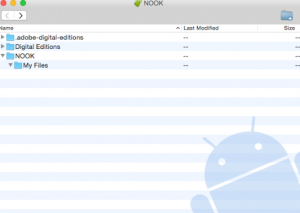
7. In the cloudLibrary app, while in your My Books tab, click on the View Book Files button (located in the bottom right corner of the screen).
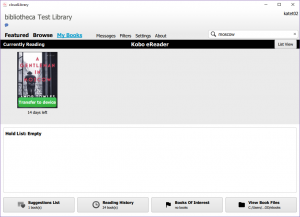
8. Click on your username (the name you log into your Mac with) in the left-hand panel of the Finder.
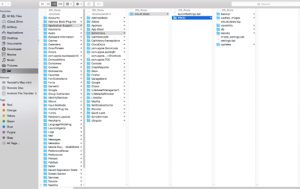
9. Drag and drop the ebook you would like to transfer from this ebooks folder on your Mac to the My Files folder on your device.
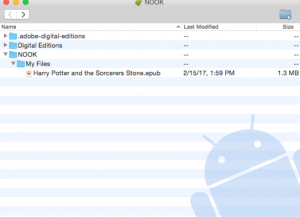
10. Confirm the book has successfully transferred by navigating to the Library tab of your device and select My Files. Your book should appear here and be available for reading.

